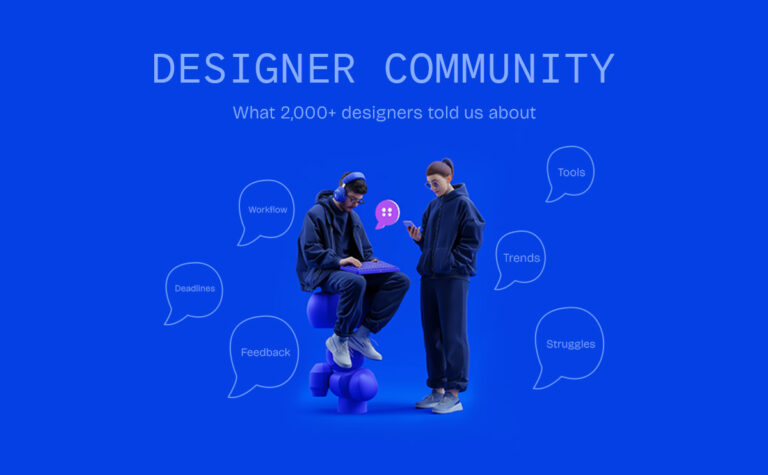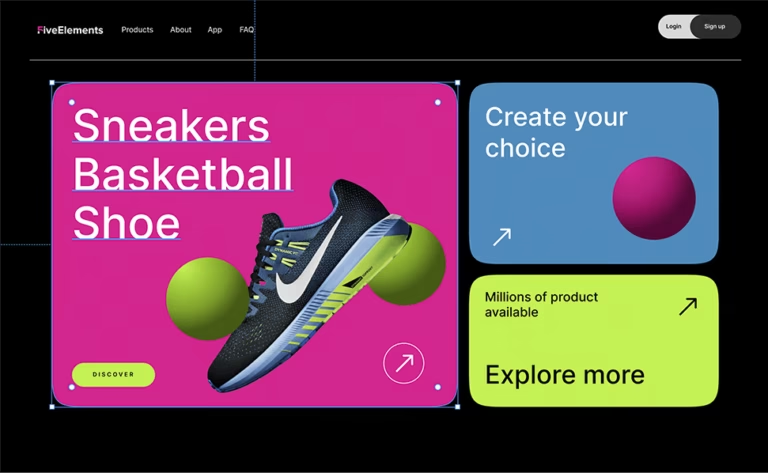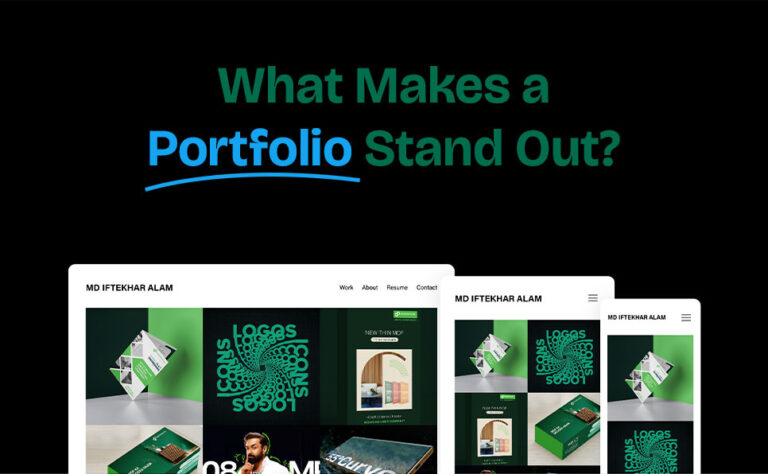
Canva design has transformed the design process by democratizing access to high-quality design tools. Originally created for non-designers, Canva has since evolved into a powerful, versatile platform used by professional designers and beginners alike. Whether you’re designing eye-catching social media posts, marketing collateral, or even presentations, Canva’s intuitive interface and extensive library of assets make it possible for anyone to create polished, professional designs in minutes.
Why Canva is a Game-Changer for Designers
For designers who need to produce quick, high-quality results or work with teams, Canva fills a unique gap in the design world. Unlike traditional design tools like Photoshop or Illustrator, Canva doesn’t require a steep learning curve. It’s browser-based, so you can design from any device—whether you’re working on a desktop, laptop, or even a smartphone.
Canva’s versatility allows designers to quickly create visuals using pre-made templates, while also offering customization options for unique, brand-specific designs. Its user-friendly interface and collaborative features make it ideal for teams and clients.
Key Features that Set Canva Apart
- Canva’s extensive library of over 400,000 templates covers virtually every design project imaginable—social media posts, infographics, posters, presentations, business cards, and more. These templates are fully customizable, allowing designers to quickly produce high-quality results, making them invaluable for those working with tight deadlines.
Beyond templates, Canva also offers a huge selection of stock photos, illustrations, icons, and fonts—many of which are free to use. This makes it easy to create professional-looking designs without needing to source expensive assets from third-party sites.
Tip: Take advantage of Canva’s premium templates and assets by signing up for Canva Pro. While the free version offers plenty of resources, the Pro version unlocks premium photos, videos, and design elements that can take your designs to the next level.
- Advanced Features for Professional Designers Despite its simplicity, Canva isn’t just for beginners. For professional designers, Canva offers powerful features like customizable grids, advanced typography tools, and layering options, which provide greater control over your designs. You can also use the transparency and effects tools to create shadows, overlays, and gradients, adding depth and sophistication to your work.
- If you’re creating marketing materials or working with a business, Canva allows you to save brand kits, which store your company’s colors, fonts, and logos. This feature ensures brand consistency across all projects, saving you time by letting you quickly apply brand elements to new designs.
Example
Let’s say you're tasked with creating social media graphics for a brand. With Canva, you can easily save that brand’s logo, specific color codes, and typography in a brand kit. The next time you design a post, you won’t need to manually apply these elements—it’s all there, ready to go.- Video Editing Capabilities Canva isn’t limited to just static designs. Its video editing features allow you to create animated social media posts, ads, or even promotional videos. With drag-and-drop simplicity, you can cut, edit, and add transitions to video clips without needing to use more complicated software like Premiere Pro. Canva provides access to stock videos and music, making it easy to produce dynamic content even if you’re not a video editing expert.
Case Study
Imagine you’re a designer for a small business. The marketing team wants to create Instagram stories or Facebook ads that include short video clips. With Canva, you can quickly combine video snippets, add text, animations, and music, creating engaging content in minutes—all within the same platform you use for static designs.
- Collaboration and Sharing Tools for Remote Teams One of Canva’s greatest strengths is its ability to foster real-time collaboration. Whether you’re part of a design team or working closely with clients, Canva allows you to share your designs instantly for feedback. Team members can leave comments, suggest edits, and work on the same design simultaneously—without ever worrying about file versions or downloads. Canva’s cloud-based platform ensures that your designs are always up-to-date and accessible, no matter where your team is located.
Example
You’re working on a large project with multiple stakeholders. Instead of emailing designs back and forth or holding meetings to discuss feedback, simply share a Canva link. Clients or colleagues can directly comment on the design, and you can make edits in real time.
- Print-Ready Designs with High-Resolution Downloads Canva isn’t just for digital designs—it’s also a fantastic tool for creating print materials. Whether you’re designing business cards, brochures, posters, or even resumes, Canva allows you to export high-resolution PDFs that are ready for professional printing. Canva has a built-in bleed and crop marks feature for those working on projects like flyers or postcards that need precise alignment for printing.
Pro Tip: When exporting files for print, make sure to choose the PDF Print option and activate the bleed to ensure your design prints perfectly without any edges being cut off.

Practical Use Cases for Canva
- Social Media Campaigns: Canva’s ready-to-use social media templates allow you to quickly design posts and stories for platforms like Instagram, Facebook, Twitter, and LinkedIn. With the ability to create custom dimensions, Canva makes it easy to format your designs for various platforms.
- Presentation Design: Canva is a great tool for designing professional presentations. With sleek, modern templates, you can create engaging slideshows that stand out from traditional PowerPoint presentations.
- Client Proposals and Portfolios: As a designer, Canva offers a quick way to put together polished client proposals, portfolios, or case studies. Use its pre-made templates for professional-looking documents in a fraction of the time.
Leveraging Free and Paid Resources
Canva is packed with free templates, images, icons, and fonts, but designers can unlock additional value by upgrading to Canva Pro. Pro users gain access to a larger asset library, advanced features like background remover, and tools for organizing and collaborating with teams more effectively.
Even without Canva Pro, there’s an enormous array of free tutorials and community-shared resources available. Many users share their own templates and designs in the Canva community, allowing you to quickly get started with high-quality materials at no cost.